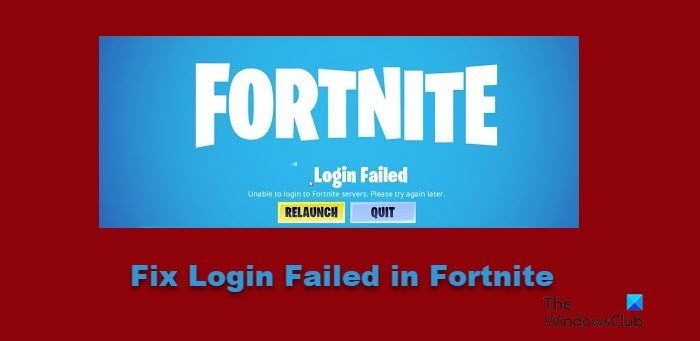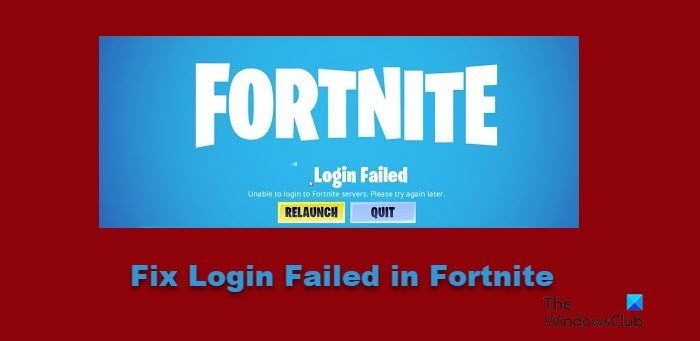
how to fix checking for updates fortnite ps4
If you are one of those who are facing issues logging in to Fortnite then don’t fret about it. There is a rapid shift in complaints among gamers, so, you are not alone. If Login failed in Fortnite then this post is for you.
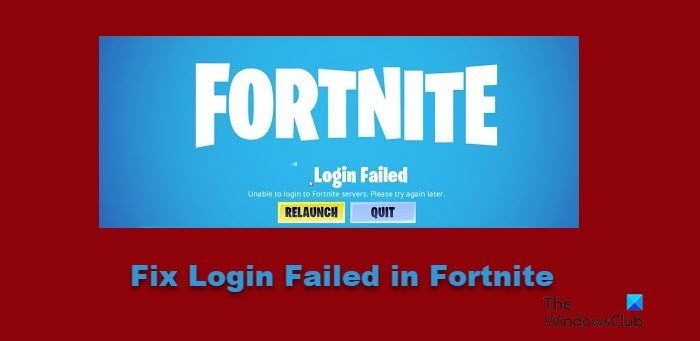
Why does it keep saying Login Failed on Fortnite?
Starting with basic, if you have a weak Internet speed connection then you are more prone to having log-in issues. Also, if you didn’t install the latest patch and are using the previous version then the issue can also be triggered. Using many background bandwidth using applications also leads to login issues in many cases, so, it can also be an aspect worth considering. There are some other workarounds and reasons that we will be seeing in this article.
If are seeing Login Failed in Fortnite then start the troubleshooting process by checking for updates. However, if installing the latest build does not work out for you then see the given fixes written below.
- Reset Winsock data and flush DNS
- Install the latest Fortnite patch
- Disable the proxy server
- Test your Internet connection speed
- Close bandwidth eating applications
Let us talk about them in detail.
1] Reset Winsock data and flush DNS

For many users resetting WINSOCK has worked, and for others, flushing DNS did. So you should try them out too. Here are the steps demonstrating how to do so.
- Click on the Win key to open the Search box. Type CMD in the search box.
- Right-click on Command prompt.
- Then click on Run as administrator and click Yes.
- Finally, execute the following commands.
netsh winsock reset
ipconfig /flushdns
Restart your computer and see if you are able to log in or not.
2] Install the latest Fortnite patch
If you haven’t installed the latest patch released by developers then also you are going to face difficulties in log in. so what you can try doing is installing the latest Fortnite patch and then restarting the game.
Hopefully, this will resolve the issue but if it didn’t then check the next fix.
3] Disable the proxy server

If you have configured a Proxy Server or a VPN on your system, then you may not be able to login into Fortnite. You can easily disable VPN from its app, but if you don’t know how to disable the proxy then follow the given steps.
- Press Win+R to open the Run dialog box.
- Type “inetcpl.cpl” and click OK.
- In the Connection tab, click on Never dial a connection (if you see that) and then on LAN settings.
- Untick Use a proxy server for your LAN.
- And then OK.
Launch the game and see if you are free from the issue or not. And if your answer is no then lookout for the next fix.
4] Test your Internet connection speed
Poor Internet Connection is one of the culprits that can trigger this error and forbid you from logging into Fortnite. Without wasting time check your Internet connection. You can do it with any Internet speed checker. And if the bandwidth is low, call your ISP and ask them to resolve the issue. If yours is the only computer that’s dealing with the issue, then see our guide to fix slow Internet.
5] Close bandwidth eating applications
If you are using applications that require a great Internet connection then it can clash with Fortnite, leading to log-in issues. You can close such tasks by following the steps given below.
- Click Ctrl+Shift+Ecs to open Task Manager.
- Right-click on bandwidth-hogging applications and then click on End Task.
Relaunch Fortnite and see whether you are facing the same issue or not.
Do they make Fortnite for PS3?
If you are a PS3 user then unfortunately Fortnite is not for you. It is not available, for PlayStation3. And if you are thinking about using an emulator, then I would hate to break it to you, but emulation won’t work either. But if you are planning to upgrade your PlayStation to PS4, then you can play Fortnite.
Read Next: Fix Epic Games error code LS-0003 on Windows.